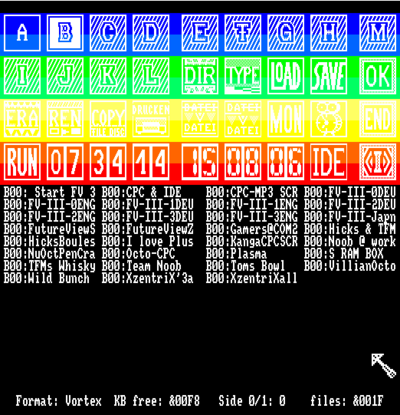Difference between revisions of "FutureOS"
(→Programming environment) |
(→Z80 Assembler) |
||
| Line 51: | Line 51: | ||
== How to program for FutureOS ? == | == How to program for FutureOS ? == | ||
=== Z80 Assembler === | === Z80 Assembler === | ||
| − | You can use an assembler for AmsDOS or for CP/M | + | You can use an assembler for AmsDOS or for CP/M. Switching between AmsDOS and FutureOS is fast and using |FDESK allows to come back to AmsDOS with the first 64 KB or RAM remaining untouched. |
| − | + | ||
=== Programming in C for FutureOS === | === Programming in C for FutureOS === | ||
Revision as of 07:12, 9 August 2006
Contents
- 1 Introduction
- 2 GUI
- 3 Hardware
- 4 Software
- 5 Requirements
- 6 Supporting it all
- 7 Plug and Play?
- 8 Drives, hard-discs and mass storage
- 9 Core Utilities
- 10 Files, Filenames, Fileheaders and more
- 11 A little Machine monitor
- 12 Programming environment
- 13 How to program for FutureOS ?
- 14 CBM – A menu system for FutureOS
- 15 The End
- 16 Web links
Introduction
FutureOS is a application starter, disuised as OS for the Amstrad CPC6128 and 6128plus developed by TFM. Its development continues from 1990 up to now. The applications of FutureOS can be up to 512 KB in one piece. FutureOS has a memory management system, which divides RAM into 16 KB blocks. Further the file-system works with 24 Bit, files can be up to 16 MB long. FutureOS provides some standard utilities (like copy or format a disc; copy / rename / erase / type / print a file etc.). Further applications are delivered for disc or hard-disc. FutureOS is written in machine code.
GUI
The Desktop is divided in two sections. First a icon-section, where you can choose your functions. Second there is a section below, where you can browse through directories of discs and hard-disc partitions. Applications can call the GUI as an subroutine. FutureOS is said to be easy to handle, after learning how to work with it. The icons are fixed, so you will work with the same desktop.
Hardware
The OS supports many of the hardware available for the CPC. This is said to also be for new hardware like the CPC-Booster+ and the CPC-IDE-Interface/Symbiface.
Software
FutureOS is compatible with the CPCs native data-, file- and format structures (f. e. File-header, Disc-formats). But it is not compatible with native AmsDOS or CP/M programs. FutureOS and compatible applications can be downloaded at: www.FutureOS.de.
Requirements
The core of the OS needs 64 KB ROM. Compatible products are EPROM-cards, the ROM-RAM-BOX, Symbiface, RAMcard or similar products. If you don’t own such a card, you can take a look at FutureOS by using a very precise CPC Emulator (WinCPC, Caprice, WinApe). The core of the OS itself is executed directly in (EP)ROM where it is divided in four 16 KB blocks. It jumps between the ROMs with the help of a little common area. So all the RAM of your CPC is saved for applications and data. Furthermore it contains memory management and file-handling. From AmsDOS/Basic you can start FutureOS with the RSX commands |OS or |FDESK. If you use |FDESK you can leave FutureOS and get back to BASIC where you have stopped before – the first 64KB have been preserved. FutureOS only runs well on a CPC6128 or 6128plus, because they support the RAM configuration &C3 (which is essential for the mouse arrow of the GUI).
Supporting it all
The idea of FutureOS was not only to develop a fast, easy programmable OS which is able to deal with big files and applications. One point that lead to the development of FutureOS was the wish that it should be possible to support all hardware (ever made for the CPC) with just one OS. Remember, there are 3.5” B-drives, Vortex F1-D-drives, hard-discs, real-time-clocks, serial interfaces and much more. Every piece of hardware has its own software (DOS on Eprom, drivers or whatever). Sadly all these software packages for expansion hardware aren’t compatible under AmsDOS L.
FutureOS was designed to work with all known hardware expansions for the CPC. You can use a 3.5” B-drive, external Vortex F1-S or F1-D, a serial interface (or two!), different RAM expansions and maybe a hard-disc (Dobbertin HD20 or CPC-IDE; CPC-IDE since system .9). All that is reported to work properly together.
Most of the low level system resources can be accessed freely, e.g you can use interrupt mode 1 or 2 (standard under FutureOS). Using IM 2 is mandatory when designing expansion hardware.
A programmer can use almost all Z80-CPU registers. In contrast to the regular case, FutureOS allows to freely use both set of registers (the only exception is the I register, which is used when IM 2 is active). Further you can use the RST vectors and the Interrupt-Entry at &0038 (IM 1) for your own programs.
Plug and Play?
If you connect a hardware expansion to a CPC, FutureOS will automatically detect that expansion, initialise it and make it accessible. The architecture of the OS allows you to add and remove hardware on purpose. An example: You add a trackball, you use it, then you connect and use a joystick and then you use a proportional mouse for example. You can turn external hardware in the configuration-bytes on or off.
Drives, hard-discs and mass storage
FutureOS supports up to eight drives and up to four hard-disc partitions. Also you can work with IDE-hard-discs since system .9. FutureOS buffers the directories read from any mass storage device in the expansion RAM.
Core Utilities
The Desktop can be controlled using a joystick, mouse, trackball or light-pen. There is no command line. The user interface is graphical, you click on icons and files to select them for subsequent actions. Tools like copy, format, verify or refresh a disc exist. You can copy files from different discs (and partitions) to different discs (and partitions) at once.
Example: You can copy files from drive A (User 0, 90 and 240) and hard-disc partition K (user 0, 12 and 180) to on or more different target drives or hard-disc partitions.
Files, Filenames, Fileheaders and more
Filenames can use all 256 different characters and user numbers from 0 to 254 (except for &E5, which marks a deleted file). Different to Amsdos, a file that is erased under FutureOS will not be shifted to user &E5, but it will be physically removed from the directory. Files can be viewed on-screen (scroll up and down) or printed. You can also view the file-header. When typing a text-file it is possible to set the number of columns and lines of the window the text is displayed in. File-headers are displayed as AmsDOS file or the icon-like file-header of a FutureOS program. An AmsDOS file-header has 128 bytes of which some bytes are unused. FutureOS makes use of those unused bytes so that files have a 24 Bit length and can have a physical RAM select. Therefore a file can be defined to be loaded everywhere in the external RAM. Also a FutureOS file-header can contain a graphical icon, a textual icon or a short description of the file. FutureOS work with old AmsDOS file-headers.
A little Machine monitor
From the Desktop you can call a little machine monitor. This monitor provides features like editing of CPU registers and I/O ports, display and edit memory (or the content of the ASIC of the 6128plus). Memory blocks can be copied or initialised. It is possible to call a routine (with defined CPU registers and memory).
Programming environment
This section has to be re-written completely as the old content was not understandable.
How to program for FutureOS ?
Z80 Assembler
You can use an assembler for AmsDOS or for CP/M. Switching between AmsDOS and FutureOS is fast and using |FDESK allows to come back to AmsDOS with the first 64 KB or RAM remaining untouched.
Programming in C for FutureOS
If you don’t like to program assembler, you can use a very common and fast programming language: C! For example you can use the CP/M version of Small-C or a Windows-based cross-compiler of the C language. The only thing you have to do is to use FIOLIB.C instead of IOLIB.C. The file FIOLIB.C contain all C functions to use FutureOS system-calls. You can use a normal C program compile it, assemble it, link the object-code with FIOLIB (an all other needed libraries) and add an header to the *.COM file with COMFU.COM. To start such an C-program under FutureOS you have to start the RUNC-environment first. RUNC strongly expands the features of FIOLIB. Thanks to RUNC it is possible to store functions in E-RAM, that means that you have more main memory for your C applications! This way the length of your C program only depends on connected RAM. Further information is provided at http://groups.yahoo.com/group/FutureOS/ and www.FutureOS.de.
What is CBM? This Command Bar Menu system provides an user-interface for nearly every thinkable program. It is not part of the OS itself, but takes strong advantages of the OS system calls. However, since the source is available, you can adapt CBM for all your FutureOS-programs very easily. Have a look at some of its functions. For example you can choose your colours, screen-mode (for editing, not for CBM) and interface-language (which is preselected through your configuration), deal with files and data. And the best is you can add your own functions to the Menu “Prog.Functions” 1 and 2. That’s enough space for all applications. For example the MP3-Player for FutureOS takes advantages of CBM.
The End
FutureOS is for programmers who want to be able to escape from the conventions of the original machine. Due to its fast file-handling and memory-management it is ideal for bigger programs (up to 512 KB). Some examples are: word processors, scientific mathematics, graphics, sound (especially MP3), spreadsheet, management of big amounts of data, bigger games and programming languages. On the other hand FutureOS can be used as a very fast tool for managing your data, especially copying discs & files and to manage all the things that would normally require several separate programs.