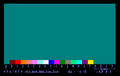Difference between revisions of "ARA Video Digitizer"
(→Download) |
|||
| Line 1: | Line 1: | ||
| − | + | A video digitizer made by a french company called Jagot & Leon. The french name of the hardware is ''Digizaliseur Ara'' (seen on sticker), or ''Ara Digitaliseur d'images video'' (seen on screenshot). | |
| + | |||
| + | ARA is said to be simply referring to the colourful parrot with same name (rather than being an abbreviation for something like analog recording apparatus or so). | ||
| + | |||
| + | == Keyboard Controls == | ||
| + | |||
| + | The software is very far away from having an intuitive GUI. Some screens are showing some function names like "DIGITIZE", if there are no further instructions given: Try pressing the first letter of that word (ie. "D" for "DIGITIZE"). Some screens are using "rows" of keys on the keyboard (eg. S,D,F,G,H,J,K,L to choose between a number of options. The digitize screen shows only the plain picture, and completely lacks any simple OSD menues. | ||
| + | |||
| + | === Quick Help === | ||
| + | |||
| + | To see the images saved on the disc in a slideshow: | ||
| + | Type RUN"ARA | ||
| + | Press "V" | ||
| + | Press SPACE | ||
| + | The enter the digitize mode: | ||
| + | Type RUN"ARA | ||
| + | Press "E" to "enter the program" | ||
| + | Press "D" to "digitize" | ||
| + | |||
| + | === Boot Menu === | ||
| + | |||
| + | To get here, type RUN"ARA - available options are then: | ||
| + | L = ? (shows a blank black screen) | ||
| + | P = ? (shows a blank black screen) | ||
| + | V = Slideshow Prompt (allows to get to the slideshow) | ||
| + | E = Main Menu (allows to get to digitize mode) | ||
| + | |||
| + | === Slideshow Prompt === | ||
| + | |||
| + | To get here, press "V" in Boot Menu - available options are then: | ||
| + | SPACE = Enter the actual slideshow | ||
| + | ENTER = Go to main menu | ||
| + | |||
| + | === Main Menu === | ||
| + | |||
| + | To get here, press "E" in Boot menu (or ENTER at Slideshow Prompt). Available options are then... well, they are strange: The cuisine related words, ''entree, hor's d'oeuvres, specialies du chef, and dessert'' are jokes - ignore them. The actual options are: | ||
| + | D = Digitize | ||
| + | P = Paint (allows to edit colour scheme) | ||
| + | L = Load image from disc | ||
| + | S = Save image to disc | ||
| + | C = Catalogue of disc | ||
| + | I = Insert image from file | ||
| + | H = Hardcopy (print image) | ||
| + | |||
| + | === Digitize Menu === | ||
| + | |||
| + | To get here, Press "E" than "D" after loading. Digitize mode doesn't discplay any OSD menues or OSD help, so it's hard to use without manual (or without disassembling the code). Available options are: | ||
| + | COPY = Apply current image (for later saving to disc) | ||
| + | ENTER = Back to Main Menu (the COPY'ied image can be SAVED from there) | ||
| + | ^ = Autoscan on (displays incoming data "animated" picture stream) | ||
| + | SPACE = Autoscan off (useful only if you have a second screen, eg. TV set) | ||
| + | U = Undo last capture (when U pressed twice: restore last capture) | ||
| + | @ = Toggle video mode (320x200x4, or 160x200x16) | ||
| + | UP/DN = Vertical picture position (+/- 1 step) (fine adjust) | ||
| + | LT/RT = Vertical picture position (+/- 3 steps) (coarse adjust) | ||
| + | Below are rows of keys on the keyboard: | ||
| + | 123456789 = Brightness (1=lower, 9=higher) | ||
| + | SDFGHJKL = Dithering (S=lower=no dithering, L=higher) | ||
| + | ERTY = Contrast (E=lower,Y=higher) | ||
| + | |||
| + | == Technical == | ||
| + | |||
| + | |||
== Pictures == | == Pictures == | ||
Revision as of 11:55, 3 May 2010
A video digitizer made by a french company called Jagot & Leon. The french name of the hardware is Digizaliseur Ara (seen on sticker), or Ara Digitaliseur d'images video (seen on screenshot).
ARA is said to be simply referring to the colourful parrot with same name (rather than being an abbreviation for something like analog recording apparatus or so).
Contents
Keyboard Controls
The software is very far away from having an intuitive GUI. Some screens are showing some function names like "DIGITIZE", if there are no further instructions given: Try pressing the first letter of that word (ie. "D" for "DIGITIZE"). Some screens are using "rows" of keys on the keyboard (eg. S,D,F,G,H,J,K,L to choose between a number of options. The digitize screen shows only the plain picture, and completely lacks any simple OSD menues.
Quick Help
To see the images saved on the disc in a slideshow:
Type RUN"ARA Press "V" Press SPACE
The enter the digitize mode:
Type RUN"ARA Press "E" to "enter the program" Press "D" to "digitize"
Boot Menu
To get here, type RUN"ARA - available options are then:
L = ? (shows a blank black screen) P = ? (shows a blank black screen) V = Slideshow Prompt (allows to get to the slideshow) E = Main Menu (allows to get to digitize mode)
Slideshow Prompt
To get here, press "V" in Boot Menu - available options are then:
SPACE = Enter the actual slideshow ENTER = Go to main menu
Main Menu
To get here, press "E" in Boot menu (or ENTER at Slideshow Prompt). Available options are then... well, they are strange: The cuisine related words, entree, hor's d'oeuvres, specialies du chef, and dessert are jokes - ignore them. The actual options are:
D = Digitize P = Paint (allows to edit colour scheme) L = Load image from disc S = Save image to disc C = Catalogue of disc I = Insert image from file H = Hardcopy (print image)
Digitize Menu
To get here, Press "E" than "D" after loading. Digitize mode doesn't discplay any OSD menues or OSD help, so it's hard to use without manual (or without disassembling the code). Available options are:
COPY = Apply current image (for later saving to disc) ENTER = Back to Main Menu (the COPY'ied image can be SAVED from there) ^ = Autoscan on (displays incoming data "animated" picture stream) SPACE = Autoscan off (useful only if you have a second screen, eg. TV set) U = Undo last capture (when U pressed twice: restore last capture) @ = Toggle video mode (320x200x4, or 160x200x16) UP/DN = Vertical picture position (+/- 1 step) (fine adjust) LT/RT = Vertical picture position (+/- 3 steps) (coarse adjust)
Below are rows of keys on the keyboard:
123456789 = Brightness (1=lower, 9=higher) SDFGHJKL = Dithering (S=lower=no dithering, L=higher) ERTY = Contrast (E=lower,Y=higher)
Technical
Pictures
Download
Original driver disc, with ARA.BIN software and including 20 sample images. The images are probably not the original images shipped with the hardware: they are showing people making love (and they do not omit details). Anyways, they were digitized with the original hardware, and so, they are useful to show the average picture quality of the hardware, the (slightly uncommon) file format of the images, and to demonstrate the slideshow feature in the ARA software.