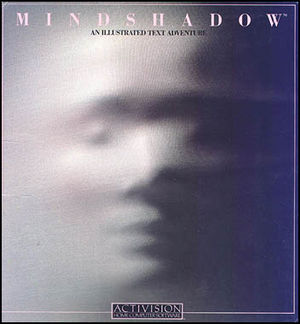Difference between revisions of "Mindshadow"
(Created page with "{| align="center" valign="top" |{{Infobox Game |Image = Loading Screen |Developer = |Publisher = Activision |Musician = |Release = [[:...") |
|||
| (4 intermediate revisions by one other user not shown) | |||
| Line 1: | Line 1: | ||
| − | {| align=" | + | {| align="right" valign="top" |
|{{Infobox Game | |{{Infobox Game | ||
|Image = [[Image:mindshadow.jpg|center|300px|Loading Screen]] | |Image = [[Image:mindshadow.jpg|center|300px|Loading Screen]] | ||
| Line 17: | Line 17: | ||
| − | An early | + | An early text adventure (with graphics on top) on the Amstrad. |
| + | |||
| + | == Instructions == | ||
| + | (taken from the Amiga version) | ||
| + | |||
| + | Mindshadow | ||
| + | © 1985 Activision | ||
| + | |||
| + | Manual | ||
| + | MINDSHADOW | ||
| + | |||
| + | An Illustrated Text Adventure | ||
| + | |||
| + | Instructions | ||
| + | |||
| + | Your great Mindshadow adventure starts when | ||
| + | you find yourself - all alone - on a mysterious | ||
| + | tropical island. You have no idea how you got | ||
| + | there or where you came from. You don't even | ||
| + | know who you are! And now, armed only with | ||
| + | your reasoning power and imagination, you must | ||
| + | escape from this place and get to the root of | ||
| + | this puzzle. | ||
| + | |||
| + | So...courage! And remember, your mind is the | ||
| + | master of this mystery! | ||
| + | |||
| + | |||
| + | LOADING INSTRUCTIONS | ||
| + | |||
| + | Apple Macintosh | ||
| + | |||
| + | * Insert disk, label side up, slot in first. | ||
| + | |||
| + | * Turn computer on. | ||
| + | |||
| + | Amiga | ||
| + | |||
| + | * Turn computer on | ||
| + | |||
| + | * Insert Kickstart disk | ||
| + | |||
| + | * When instructed to insert the Workbench disk, simply insert the | ||
| + | Mindshadow disk. | ||
| + | |||
| + | THE TASK AT HAND | ||
| + | |||
| + | As you wake up, you find yourself lying on the shore of a tropical island. | ||
| + | Your main problem is that you seem to have lost your memory. As you | ||
| + | explore your world, you must search for the clues that will give you | ||
| + | answers to the questions: "Who are you?", "Where did you come from?", and | ||
| + | "Who left you on the island?" | ||
| + | |||
| + | THE ILLUSTRATED TEXT ADVENTURE EXPLAINED | ||
| + | |||
| + | OVERVIEW | ||
| + | |||
| + | As the 'lost soul' you are the central character in a complex adventure | ||
| + | that begins in the tropics. The computer shows you the world from the | ||
| + | character's point. | ||
| + | |||
| + | In order to execute the above-stated tasks, you must explore your world and | ||
| + | its many characters. Search for clues, examine everything, question | ||
| + | everyone and be on guard for danger. Then, put it all together and figure | ||
| + | out what's what and who's who. This will take a lot of thinking, some | ||
| + | clever approaches, a good memory and a penchant for risk taking. | ||
| + | |||
| + | INTERACTING WITH THE COMPUTER | ||
| + | |||
| + | Let the computer be your eyes, ears, voice, hands and legs. Tell it what | ||
| + | you want to do by using the keyboard or mouse to give it commands. | ||
| + | Commands include verbs and nouns; for instance, TALK TO MAN or TAKE SHELL. | ||
| + | The computer also understands more complex commands, like GIVE THE BOTTLE | ||
| + | TO THE CAPTAIN | ||
| + | |||
| + | You can string commands together, too: TALK TO CLERK AND GO UP STAIRS. | ||
| + | However, the computer will perform the commands separately, rather than | ||
| + | simultaneously. So in this case, if talking to the clerk gets you | ||
| + | "killed", you'll never get the chance to go up stairs. | ||
| + | |||
| + | Of course, the computer isn't as smart as you are. It might not understand | ||
| + | all of your commands. Since your vocabulary is bigger, experiment with | ||
| + | different words and ways of expressing what you want to do. If an | ||
| + | important command is rejected, make several attempts to reword it. | ||
| + | |||
| + | The screen displays a list of verbs and nouns. These aren't all the words | ||
| + | the computer can understand, but they suggest the sorts of words that you | ||
| + | can use. They can be used in commands by pointing with the mouse. | ||
| + | |||
| + | MOVING FROM PLACE TO PLACE | ||
| + | |||
| + | To move from one location to another, tell the computer the direction you | ||
| + | want to go - North, East, South or West. You can use the keyboard by | ||
| + | simply typing N, E, S, or W, or you can point with the mouse to the desired | ||
| + | direction on the screen "compass". Precise directions for moving are | ||
| + | described later in "Using the Computer". | ||
| + | |||
| + | After you've memorized (or written down) the layout of the area, you may | ||
| + | want to make several moves at once. In that case, type or point to a | ||
| + | series of directions (ex: N.N.E.), when typing, be sure to put periods | ||
| + | between letters. | ||
| + | |||
| + | USEFUL OBJECTS | ||
| + | |||
| + | As you move around, watch for objects that might eventually be useful. | ||
| + | These could be mentioned in the text or may only appear on the screen in | ||
| + | the visual. So be observant. We will describe how to TAKE or DROP an | ||
| + | object later in "Using the Computer". | ||
| + | |||
| + | MAKING DANGEROUS MOVES | ||
| + | |||
| + | Although you have to do all the thinking in Mindshadow, the computer's | ||
| + | memory can be very useful. Right before a risky move, give the QUICKSAVE | ||
| + | command. Should you meet with your demise and, thus, end the game, simply | ||
| + | give the QUICKLOAD command. The game will return to the screen that | ||
| + | appeared just before your unfortunate move. Hence, you can pick up where | ||
| + | you left off without having to replay the entire adventure. Details for | ||
| + | this procedure are described later in "Command Shortcuts". | ||
| + | |||
| + | A NOTE: ...about your mouse. With the multitude of mouse designs presently | ||
| + | available,it is difficult, if not impossible, to consider each design in | ||
| + | this manual. Our references are based on the peripherals most commonly | ||
| + | used. If your differs, you can make the "button correlation" with a quick | ||
| + | test run of your mouse. | ||
| + | |||
| + | VITAL HINTS TO GET YOU STARTED | ||
| + | |||
| + | Here are some hints what will greatly increase your chances of success: | ||
| + | |||
| + | * Be curious! Be sure to EXAMINE or LOOK AT everything and everyone you | ||
| + | see. | ||
| + | |||
| + | * GET and TAKE as many objects as you can carry. There's no telling what | ||
| + | you might need later on. | ||
| + | |||
| + | * Read the text carefully and study every detail in the visuals. Seemingly | ||
| + | unimportant facts or objects may later enlighten your understanding in a | ||
| + | crucial situation or analysis. | ||
| + | |||
| + | * Don't forget to look inside things like drawers, file cabinets, chests, | ||
| + | pockets - even trash cans. | ||
| + | |||
| + | * Good text adventurers write everything down. Descriptions, people, | ||
| + | places, objects...for easy reference and ultimate solutions. | ||
| + | |||
| + | * A map is crucial. Construct one as you go along - noting cliffs, | ||
| + | buildings, quicksand and other landmarks in each screen. This makes it | ||
| + | easier to backtrack or to make multi-directional moves (i.e. N.N.E.). | ||
| + | |||
| + | * One of your best sources is the Condor. He's a bird that's full of | ||
| + | advice. Type HELP CONDOR, and you may get the clue you need. However, | ||
| + | only three clues are give per game. | ||
| + | |||
| + | * Conversation is sometimes possible. For instance, if you want some | ||
| + | information approach a character and type TALK MAN or TALK WOMAN. | ||
| + | |||
| + | * To get clues about your identity, type THINK (with words that tell the | ||
| + | computer what you want to think about). As you stop and THINK from time | ||
| + | to time, you may begin to regain your identity - with some help from the | ||
| + | test. | ||
| + | |||
| + | * Take chances! Use your imagination, and try everything. Enter a myriad | ||
| + | of different commands to pull as much information as you can get out of | ||
| + | the computer. Dare to be clever! If you frequently save (or QUICKSAVE) | ||
| + | the game, you'll never have much to lose. | ||
| + | |||
| + | * Select the TUTORIAL display from the Main Menu before your first attempt | ||
| + | at Mindshadow. It contains many more examples of commands you can use. | ||
| + | |||
| + | Good Luck! | ||
| + | |||
| + | USING THE COMPUTER | ||
| + | |||
| + | The computer shows you where you are at every stage of your adventure. It | ||
| + | will do your bidding so you can move and explore. You can use the keyboard | ||
| + | exclusively throughout the game, or you can opt to use it in combination | ||
| + | with a mouse in the following ways: | ||
| + | |||
| + | TO MOVE | ||
| + | |||
| + | You can move in any of the four primary directions using the on screen | ||
| + | compass. Use the mouse to point to (N) to go north/forward, (E) to go | ||
| + | east/right, (S) to go south/backward and (W) to go west/left. | ||
| + | |||
| + | If you prefer, you can simply type the direction with the keyboard (W) west | ||
| + | and press RETURN. | ||
| + | |||
| + | If you want to make one long move over several directions, use the keyboard | ||
| + | to type the abbreviations (i.e. N.N.E.S.E.). Remember to put a period | ||
| + | after each letter. Then press RETURN. | ||
| + | |||
| + | NOTE: Arrow keys can also be used for directional moves (Amiga only). | ||
| + | |||
| + | TO GET (TAKE) OBJECTS | ||
| + | |||
| + | Any object that you have in you possession is displayed on screen in your | ||
| + | "Inventory". As you progress, you will often encounter objects that you'll | ||
| + | want to add to this inventory. | ||
| + | |||
| + | * If a desired object is visible on the screen, point to it using the | ||
| + | mouse and press the left button. If the object is available to be taken, | ||
| + | it will appear in your inventory. | ||
| + | |||
| + | * If the object is not visible, or if you prefer in either case to use the | ||
| + | keyboard, simply type GET THE (fill in) and press RETURN. | ||
| + | |||
| + | * To get every eligible object in sight, type GET ALL and press RETURN. | ||
| + | |||
| + | * Objects successfully taken will appear on screen in your inventory. For | ||
| + | an on screen list of your current inventory, type I and press RETURN. | ||
| + | |||
| + | TO DROP OBJECTS | ||
| + | |||
| + | When your inventory space is full, you won't be able to take any more | ||
| + | objects unless you DROP at least one of them. | ||
| + | |||
| + | * Use the mouse to point to the unwanted object in your inventory and | ||
| + | press the left button. | ||
| + | |||
| + | * If you prefer to use the keyboard, type DROP THE (fill in) and press | ||
| + | RETURN. | ||
| + | |||
| + | * To drop all the objects in your inventory, type DROP ALL and press | ||
| + | RETURN. | ||
| + | |||
| + | TO EXAMINE OBJECTS | ||
| + | |||
| + | By examining every person, place and thing, you will often observe valuable | ||
| + | clues in the text responses. | ||
| + | |||
| + | * Use commands like LOOK AT or EXAMINE when referring to the object of | ||
| + | your curiosity. | ||
| + | |||
| + | * Again, you can type the commands entirely with the keyboard or use the | ||
| + | mouse to point to the objects, nouns and verbs on the screen display. | ||
| + | |||
| + | TO SAVE A GAME | ||
| + | |||
| + | If you wish to stop playing in the middle of a game, you can assign that | ||
| + | game to a number and save it onto the disk. Then, at a later time, you can | ||
| + | pick up right where you left off. | ||
| + | |||
| + | On the keyboard: | ||
| + | |||
| + | * Type SAVE GAME and press RETURN. | ||
| + | |||
| + | * Follow the on screen request for number assignment. | ||
| + | |||
| + | Using a mouse: | ||
| + | |||
| + | * Bring the arrow to the top left half of the screen. | ||
| + | |||
| + | * Press and hold the right mouse button to view the "pull down" menu. | ||
| + | |||
| + | * The marker to the left of the numbers indicates the last game saved. | ||
| + | |||
| + | * Point to the number you wish to assign to the new game. | ||
| + | |||
| + | * Release the button. | ||
| + | |||
| + | TO LOAD A GAME | ||
| + | |||
| + | Any game that is saved can be loaded back into the computer and onto the | ||
| + | screen. | ||
| + | |||
| + | The procedures for loading a game are the same as for saving a game, | ||
| + | described above. Just type LOAD GAME (instead of SAVE GAME) or, if you're | ||
| + | using a mouse, point to the pull-down LOAD menu (instead of SAVE menu) as | ||
| + | described above. You can save a maximum of 10 games. | ||
| + | |||
| + | COMMAND SHORTCUTS | ||
| + | |||
| + | QUICKSAVE/QUICKLOAD: Type QUICKSAVE before each risky move! It will enact | ||
| + | an Informal saving of your current game, with no number assignment give. | ||
| + | It is automatically erased when another game is Quicksaved. Should you | ||
| + | meet with your demise and, thus, end the game, type Y to begin the game | ||
| + | again; then type QUICKLOAD. This will load the game from Quicksave, and | ||
| + | you can pick up right where you left off. | ||
| + | |||
| + | PRE-SET COMMANDS: Two columns of words appear on the right side of the | ||
| + | screen. The first column contains verbs, the second contains nouns. To | ||
| + | cut down your typing time, point to the desired word with a mouse and press | ||
| + | the left button. The word will appear on the command line. | ||
| + | |||
| + | TO ERASE: Part of all of the command line, use the Backspace key. | ||
| + | |||
| + | FUNCTION KEYS: The Amiga has ten function keys which are additional | ||
| + | shortcuts to typing in commands. Whenever a function key is pressed, the | ||
| + | following words will appear on the command line: | ||
| + | |||
| + | KEY FUNCTION | ||
| + | 1 SAVE GAME | ||
| + | 2 LOAD GAME | ||
| + | 3 REPEAT LAST COMMAND | ||
| + | 4 HELP ME CONDOR | ||
| + | 5 DROP (fill in) | ||
| + | 6 GET ALL | ||
| + | 7 QUICKSAVE | ||
| + | 8 QUICKLOAD | ||
| + | 9 TALK TO THE (fill in) | ||
| + | 10 LOOK AT THE (fill in) | ||
| + | |||
| + | IF YOU REALLY GET STUMPED... | ||
| + | |||
| + | Don't be embarrassed about asking us for help. Would we ever leave you | ||
| + | stranded? We've prepared a handbook of hints, things even the Condor | ||
| + | wouldn't tell you. To get yours, send your name, address and $1.00 for | ||
| + | shipping to the address below. Be sure to tell us which computer system | ||
| + | you are using. | ||
| + | |||
| + | Consumer Relations | ||
| + | Activision, Inc. | ||
| + | P.O. Box 7287 | ||
| + | Mountain View, CA 94039 | ||
| + | |||
| + | Write "Mindshadow Hints" in the lower left hand corner of the envelope, for | ||
| + | quicker processing. | ||
| + | |||
| + | --- | ||
| + | Provided by THE SOUTHERN STAR for M.A.A.D. | ||
| + | For more Amiga documents, visit www.lemonamiga.com | ||
== Other Materials == | == Other Materials == | ||
| Line 25: | Line 345: | ||
Image:Mindshadow instructions.jpg | Instructions | Image:Mindshadow instructions.jpg | Instructions | ||
Image:Mindshadow Tape.JPG | Tape | Image:Mindshadow Tape.JPG | Tape | ||
| + | Image:MindShadow solution.jpg |Complete Solution | ||
</gallery> | </gallery> | ||
| + | |||
| + | [[Category:Games]] | ||
Latest revision as of 06:54, 26 August 2014
| |||||||||||||||||||||||||||||||||||||||||||||
An early text adventure (with graphics on top) on the Amstrad.
Instructions
(taken from the Amiga version)
Mindshadow © 1985 Activision
Manual
MINDSHADOW
An Illustrated Text Adventure
Instructions
Your great Mindshadow adventure starts when
you find yourself - all alone - on a mysterious
tropical island. You have no idea how you got
there or where you came from. You don't even
know who you are! And now, armed only with
your reasoning power and imagination, you must
escape from this place and get to the root of
this puzzle.
So...courage! And remember, your mind is the
master of this mystery!
LOADING INSTRUCTIONS
Apple Macintosh
* Insert disk, label side up, slot in first.
* Turn computer on.
Amiga
- Turn computer on
- Insert Kickstart disk
- When instructed to insert the Workbench disk, simply insert the
Mindshadow disk.
THE TASK AT HAND
As you wake up, you find yourself lying on the shore of a tropical island. Your main problem is that you seem to have lost your memory. As you explore your world, you must search for the clues that will give you answers to the questions: "Who are you?", "Where did you come from?", and "Who left you on the island?"
THE ILLUSTRATED TEXT ADVENTURE EXPLAINED
OVERVIEW
As the 'lost soul' you are the central character in a complex adventure that begins in the tropics. The computer shows you the world from the character's point.
In order to execute the above-stated tasks, you must explore your world and its many characters. Search for clues, examine everything, question everyone and be on guard for danger. Then, put it all together and figure out what's what and who's who. This will take a lot of thinking, some clever approaches, a good memory and a penchant for risk taking.
INTERACTING WITH THE COMPUTER
Let the computer be your eyes, ears, voice, hands and legs. Tell it what you want to do by using the keyboard or mouse to give it commands. Commands include verbs and nouns; for instance, TALK TO MAN or TAKE SHELL. The computer also understands more complex commands, like GIVE THE BOTTLE TO THE CAPTAIN
You can string commands together, too: TALK TO CLERK AND GO UP STAIRS. However, the computer will perform the commands separately, rather than simultaneously. So in this case, if talking to the clerk gets you "killed", you'll never get the chance to go up stairs.
Of course, the computer isn't as smart as you are. It might not understand all of your commands. Since your vocabulary is bigger, experiment with different words and ways of expressing what you want to do. If an important command is rejected, make several attempts to reword it.
The screen displays a list of verbs and nouns. These aren't all the words the computer can understand, but they suggest the sorts of words that you can use. They can be used in commands by pointing with the mouse.
MOVING FROM PLACE TO PLACE
To move from one location to another, tell the computer the direction you want to go - North, East, South or West. You can use the keyboard by simply typing N, E, S, or W, or you can point with the mouse to the desired direction on the screen "compass". Precise directions for moving are described later in "Using the Computer".
After you've memorized (or written down) the layout of the area, you may want to make several moves at once. In that case, type or point to a series of directions (ex: N.N.E.), when typing, be sure to put periods between letters.
USEFUL OBJECTS
As you move around, watch for objects that might eventually be useful. These could be mentioned in the text or may only appear on the screen in the visual. So be observant. We will describe how to TAKE or DROP an object later in "Using the Computer".
MAKING DANGEROUS MOVES
Although you have to do all the thinking in Mindshadow, the computer's memory can be very useful. Right before a risky move, give the QUICKSAVE command. Should you meet with your demise and, thus, end the game, simply give the QUICKLOAD command. The game will return to the screen that appeared just before your unfortunate move. Hence, you can pick up where you left off without having to replay the entire adventure. Details for this procedure are described later in "Command Shortcuts".
A NOTE: ...about your mouse. With the multitude of mouse designs presently available,it is difficult, if not impossible, to consider each design in this manual. Our references are based on the peripherals most commonly used. If your differs, you can make the "button correlation" with a quick test run of your mouse.
VITAL HINTS TO GET YOU STARTED
Here are some hints what will greatly increase your chances of success:
* Be curious! Be sure to EXAMINE or LOOK AT everything and everyone you see.
* GET and TAKE as many objects as you can carry. There's no telling what you might need later on.
* Read the text carefully and study every detail in the visuals. Seemingly unimportant facts or objects may later enlighten your understanding in a crucial situation or analysis.
* Don't forget to look inside things like drawers, file cabinets, chests, pockets - even trash cans.
* Good text adventurers write everything down. Descriptions, people, places, objects...for easy reference and ultimate solutions.
* A map is crucial. Construct one as you go along - noting cliffs, buildings, quicksand and other landmarks in each screen. This makes it easier to backtrack or to make multi-directional moves (i.e. N.N.E.).
* One of your best sources is the Condor. He's a bird that's full of advice. Type HELP CONDOR, and you may get the clue you need. However, only three clues are give per game.
* Conversation is sometimes possible. For instance, if you want some information approach a character and type TALK MAN or TALK WOMAN.
* To get clues about your identity, type THINK (with words that tell the computer what you want to think about). As you stop and THINK from time to time, you may begin to regain your identity - with some help from the test.
* Take chances! Use your imagination, and try everything. Enter a myriad of different commands to pull as much information as you can get out of the computer. Dare to be clever! If you frequently save (or QUICKSAVE) the game, you'll never have much to lose.
* Select the TUTORIAL display from the Main Menu before your first attempt at Mindshadow. It contains many more examples of commands you can use.
Good Luck!
USING THE COMPUTER
The computer shows you where you are at every stage of your adventure. It will do your bidding so you can move and explore. You can use the keyboard exclusively throughout the game, or you can opt to use it in combination with a mouse in the following ways:
TO MOVE
You can move in any of the four primary directions using the on screen compass. Use the mouse to point to (N) to go north/forward, (E) to go east/right, (S) to go south/backward and (W) to go west/left.
If you prefer, you can simply type the direction with the keyboard (W) west and press RETURN.
If you want to make one long move over several directions, use the keyboard to type the abbreviations (i.e. N.N.E.S.E.). Remember to put a period after each letter. Then press RETURN.
NOTE: Arrow keys can also be used for directional moves (Amiga only).
TO GET (TAKE) OBJECTS
Any object that you have in you possession is displayed on screen in your "Inventory". As you progress, you will often encounter objects that you'll want to add to this inventory.
* If a desired object is visible on the screen, point to it using the
mouse and press the left button. If the object is available to be taken, it will appear in your inventory.
* If the object is not visible, or if you prefer in either case to use the
keyboard, simply type GET THE (fill in) and press RETURN.
* To get every eligible object in sight, type GET ALL and press RETURN.
* Objects successfully taken will appear on screen in your inventory. For
an on screen list of your current inventory, type I and press RETURN.
TO DROP OBJECTS
When your inventory space is full, you won't be able to take any more objects unless you DROP at least one of them.
* Use the mouse to point to the unwanted object in your inventory and
press the left button.
* If you prefer to use the keyboard, type DROP THE (fill in) and press
RETURN.
- To drop all the objects in your inventory, type DROP ALL and press
RETURN.
TO EXAMINE OBJECTS
By examining every person, place and thing, you will often observe valuable clues in the text responses.
* Use commands like LOOK AT or EXAMINE when referring to the object of
your curiosity.
* Again, you can type the commands entirely with the keyboard or use the
mouse to point to the objects, nouns and verbs on the screen display.
TO SAVE A GAME
If you wish to stop playing in the middle of a game, you can assign that game to a number and save it onto the disk. Then, at a later time, you can pick up right where you left off.
On the keyboard:
* Type SAVE GAME and press RETURN.
* Follow the on screen request for number assignment.
Using a mouse:
* Bring the arrow to the top left half of the screen.
* Press and hold the right mouse button to view the "pull down" menu.
* The marker to the left of the numbers indicates the last game saved.
* Point to the number you wish to assign to the new game.
* Release the button.
TO LOAD A GAME
Any game that is saved can be loaded back into the computer and onto the screen.
The procedures for loading a game are the same as for saving a game, described above. Just type LOAD GAME (instead of SAVE GAME) or, if you're using a mouse, point to the pull-down LOAD menu (instead of SAVE menu) as described above. You can save a maximum of 10 games.
COMMAND SHORTCUTS
QUICKSAVE/QUICKLOAD: Type QUICKSAVE before each risky move! It will enact an Informal saving of your current game, with no number assignment give. It is automatically erased when another game is Quicksaved. Should you meet with your demise and, thus, end the game, type Y to begin the game again; then type QUICKLOAD. This will load the game from Quicksave, and you can pick up right where you left off.
PRE-SET COMMANDS: Two columns of words appear on the right side of the screen. The first column contains verbs, the second contains nouns. To cut down your typing time, point to the desired word with a mouse and press the left button. The word will appear on the command line.
TO ERASE: Part of all of the command line, use the Backspace key.
FUNCTION KEYS: The Amiga has ten function keys which are additional shortcuts to typing in commands. Whenever a function key is pressed, the following words will appear on the command line:
KEY FUNCTION 1 SAVE GAME 2 LOAD GAME 3 REPEAT LAST COMMAND 4 HELP ME CONDOR 5 DROP (fill in) 6 GET ALL 7 QUICKSAVE 8 QUICKLOAD 9 TALK TO THE (fill in) 10 LOOK AT THE (fill in)
IF YOU REALLY GET STUMPED...
Don't be embarrassed about asking us for help. Would we ever leave you stranded? We've prepared a handbook of hints, things even the Condor wouldn't tell you. To get yours, send your name, address and $1.00 for shipping to the address below. Be sure to tell us which computer system you are using.
Consumer Relations
Activision, Inc.
P.O. Box 7287
Mountain View, CA 94039
Write "Mindshadow Hints" in the lower left hand corner of the envelope, for quicker processing.
--- Provided by THE SOUTHERN STAR for M.A.A.D. For more Amiga documents, visit www.lemonamiga.com